Optimizing Images for the Web >
Making transparent and matted images > Creating hard-edged transparency in GIF and PNG-8 images
|
Creating hard-edged transparency in GIF and PNG-8 images
When working with GIF or PNG-8 files, you can create hard-edged transparency, in which all pixels that are more than 50% transparent in the original image are fully transparent in the optimized image, and all pixels that are more than 50% opaque in the original image are fully opaque in the optimized image. Use hard-edged transparency when you don't know the background color of a Web page or when the Web page background is a pattern. However, keep in mind that hard-edged transparency can cause jagged edges in the image.
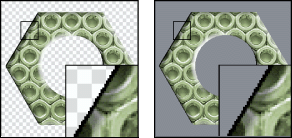
To create hard-edged transparency in a GIF or PNG-8:
1 Open or create an image that contains transparency, and choose File > Save for Web.
2 In the Save For Web dialog box, select GIF or PNG-8 as the optimization format.
3 Select Transparency.
4 Select None from the Matte pop-up menu to make all pixels with greater than 50% transparency fully transparent, and all pixels with 50% or less transparency fully opaque.
Optimizing Images for the Web > Making transparent and matted images > Creating hard-edged transparency in GIF and PNG-8 images